My most memorable mentor was my teacher in college during my senior project. She was an inspiration to me. She believed in me so much that after graduation she found me my first programming project building an inventory software for a small gas company which is still being used today! I would like to use my blog to also inspire and teach others the way of coding!
Blog Details
A modal is a pop-up dialog box that appears on top of the current page, dimming the background content to draw the user's attention.
In the realm of web development, creating interactive and user-friendly interfaces is paramount. One powerful tool that helps achieve this goal is the Bootstrap modal. With Bootstrap, launching modals is a breeze, and in this short blog, we'll explore how to implement and leverage modals to enhance user engagement on your website.
Understanding Bootstrap Modals
A modal is a pop-up dialog box that appears on top of the current page, dimming the background content to draw the user's attention. These are commonly used for tasks like displaying additional information, forms, alerts, or confirmations without navigating away from the current page.
Bootstrap, a popular front-end framework, simplifies the creation of modals, providing pre-designed templates and easy-to-use JavaScript functions for handling their behavior.
Getting Started with Bootstrap Modals
To launch a Bootstrap modal, follow these simple steps:
1. Include Bootstrap CSS and JavaScript:
In your HTML document, make sure to include Bootstrap's CSS and JavaScript files. You can either download these files and host them on your server or use a Content Delivery Network (CDN). Here's an example of how to include them via CDN:
<!DOCTYPE html>
<html lang="en">
<head>
<meta charset="UTF-8">
<meta name="viewport" content="width=device-width, initial-scale=1.0">
<link rel="stylesheet" href="https://cdn.jsdelivr.net/npm/bootstrap/dist/css/bootstrap.min.css">
<!-- Bootstrap CSS -->
<link rel="stylesheet" href="https://cdn.jsdelivr.net/npm/bootstrap@5.3.1/dist/css/bootstrap.min.css" />
<title>Page Title</title>
</head>
<body>
<!-- Your content goes here -->
<!-- Bootstrap JS -->
<script src="https://cdn.jsdelivr.net/npm/bootstrap@5.3.1/dist/js/bootstrap.bundle.min.js"></script>
</body>
</html>
2. Create the Modal Structure:
Next, design your modal's content within a div element with the class modal. Include a div with the class modal-dialog, and inside it, a div with the class modal-content. This is where you can add your modal's content, such as text, forms, or images. This is the most basic example of a Modal.
<div class="modal fade" id="myModal">
<div class="modal-dialog">
<div class="modal-content">
<!-- Modal content goes here -->
</div>
</div>
</div>
3. Trigger the Modal:
You'll need a trigger element (e.g., a button or a link) to open the modal. Add the data-toggle and data-target attributes to specify which modal to open. The data-toggle attribute should be set to "modal", and the data-target attribute should reference the modal's ID. The example below uses a button to trigger the Modal.
<!-- Button trigger modal -->
<button type="button" class="btn btn-primary" data-bs-toggle="modal" data-bs-target="#staticBackdrop">
Launch static backdrop modal
</button>
4. Customize Your Modal:
You can customize the modal by adding content and styling as needed. For example, you can include a header, body, and footer within the modal-content div. Bootstrap provides various CSS classes to style and align your modal content. For more customization ideas visit https://getbootstrap.com/docs/5.2/components/modal/ .
<!-- Modal -->
<div class="modal fade" id="staticBackdrop" data-bs-backdrop="static" data-bs-keyboard="false" tabindex="-1" aria-labelledby="staticBackdropLabel" aria-hidden="true">
<div class="modal-dialog">
<div class="modal-content">
<div class="modal-header">
<h1 class="modal-title fs-5" id="staticBackdropLabel">Modal title</h1>
<button type="button" class="btn-close" data-bs-dismiss="modal" aria-label="Close"></button>
</div>
<div class="modal-body">
...
</div>
<div class="modal-footer">
<button type="button" class="btn btn-secondary" data-bs-dismiss="modal">Close</button>
<button type="button" class="btn btn-primary">Understood</button>
</div>
</div>
</div>
</div>
5. JavaScript Interaction (Optional):
If you need to perform specific actions when the modal is shown or hidden, you can use Bootstrap's JavaScript events like show.bs.modal and hide.bs.modal. Attach event listeners to your modal to execute custom functions.
$('#myModal').on('show.bs.modal', function (e) {
// Your custom code here when the modal is shown
});
Conclusion
Bootstrap modals are a valuable tool for creating engaging and interactive web experiences. They allow you to present information and interact with users without disrupting their current workflow. By following the simple steps outlined above, you can easily implement Bootstrap modals and enhance user engagement on your website. So, go ahead and leverage modals to provide a seamless and delightful browsing experience for your users.
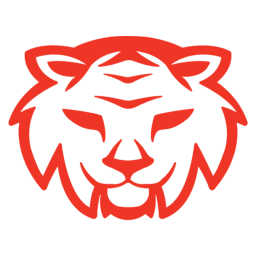
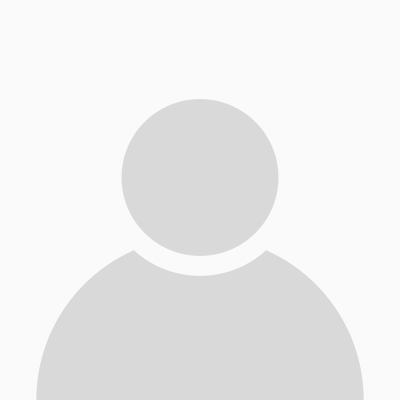
0 Comments